DW Service
Originally Posted 10/12/23
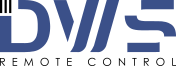
Intro
Not too long ago, I wrote this post about Tailscale, and mentioned there is a way to use it so that you can access your computer via RDP. If you just need to do things where a bit of lag isn't an issue (grabbing a file, starting an upload, etc.), there are better tools that aren't so intensive to setup. In this post, I'll be talking about one option called DW Service.
What is it?
DW Service is a program that you can use to remotely access your computer. Once you have an account and computer setup, you can do things like remotely access your screen, browse files, look at resource load, and access the terminal or shell directly from DW Service.
How to set it up
- Go to their website and download their installer (direct link)
- Sign up for an account on their site (direct link )
- Check email for code and put it in
- Login to site
- Click on "Agents"
- Click the "+" in the top left
- You can ignore "Groups" for now, though you can create them later if you'd like. For now, give the computer you'd like to install the program on a name.
- It should now appear on the main screen, with a number and the words "to install".
- Run the installer you downloaded
- Select "Install" and click "next"
- Click "Yes" or "Approve" or whatever if it asks for permissions
- Leave the path the default unless you want to install it in a particular folder on your computer
- Click "Yes" when it asks if you'd like to install DWAgent. Then click "Next"
- Once it's done installing, it'll ask "How would you like to configure the agent?". Click "Enter the Installation Code"
- Put in the code from the website next to where it says "to install"
- It will then check the installation code, and then it should say "Installation has been completed". You can then press "Close"
- Back on the website, reload the page and you should see your computer listed with the number gone. You might have to click "All" on the left hand side for it to show.
And that's it! From there once you log in your computer should be available (as long as it's on and connected to the internet). You just click on the computer name, it'll load, then you select what you want to do. Typically for me, I click "screen" so I can access the computer as if I was on it in person.
Use Cases
So, the way I typically use this is for when I either need a file from my main computer while I'm somewhere else, or if I want to set a video to upload to youtube, or just want a process started in general while I'm away from home. It can also be nice if you're away from home but know a thunderstorm is either hitting or on its way, so you can remotely turn off your computer.
Some other ways I use it is for accessing a Raspberry Pi I have or my server computer. Both do not have their own monitors or keyboards hooked into them, and with DW Service I'm able to use them fully without needing to setup additional monitors and keyboards. It can also be nice because I'll have certain family members install DW Service on their machines, so I can remote in and help them should the need arise.
Associated Risk
Now, I do want to point out, similar to in the Tailscale post this does open your computers to a certain level of risk. Should someone manage to hack your DW Service information, they will now have complete access to whatever computers you have access to. From doing some Googling online, I trust DW Service enough to run on my computers, however the level of risk you're willing to take will probably be different from mine. I encourage you to do your own research into their security to see if it's something you're okay with risking.
Alternatives
There are a few alternatives I've used that serve a similar function to DW Service that I want to bring up, in case these seem more appealing to you.
- Chrome Remote Desktop- I actually still use this if I need to provide quick tech support to someone. It's really easy to have someone get this setup on their computer, and then they just give you a code to connect to them. I moved away from using it more permanently with my computers because I felt a bit uneasy giving Google that level of access. Also, my assumption is that Google is more likely to be hacked than other companies, given how much raw data they have.
- Teamviewer- I forget exactly why I moved away from this. I believe it was because there was some limiting factor, or they started charging for something, or something like that. I remember liking it though when I used it.
- Splashtop- This one I've only used at one of the places I've worked at, and it seems to work great. I am unfamiliar though if there's a free version, or how it gets setup.
Wrap Up
DW Service is one of those things that I use so often I almost didn't think to write about it at all. I think it's one of those things where most people, hearing about something like this, don't really see the use in it. But it's one of those things personally where it has come in so handy when I've needed it, that I can't imagine not having something like this setup. I think people would be surprised how often something like this is useful. And, worst case scenario, you can always uninstall the program if you find yourself not using it.
As always, if you have any questions or comments, feel free to reach out to steventanzimedia@gmail.com.